Log in to Zoom and go to Meetings.
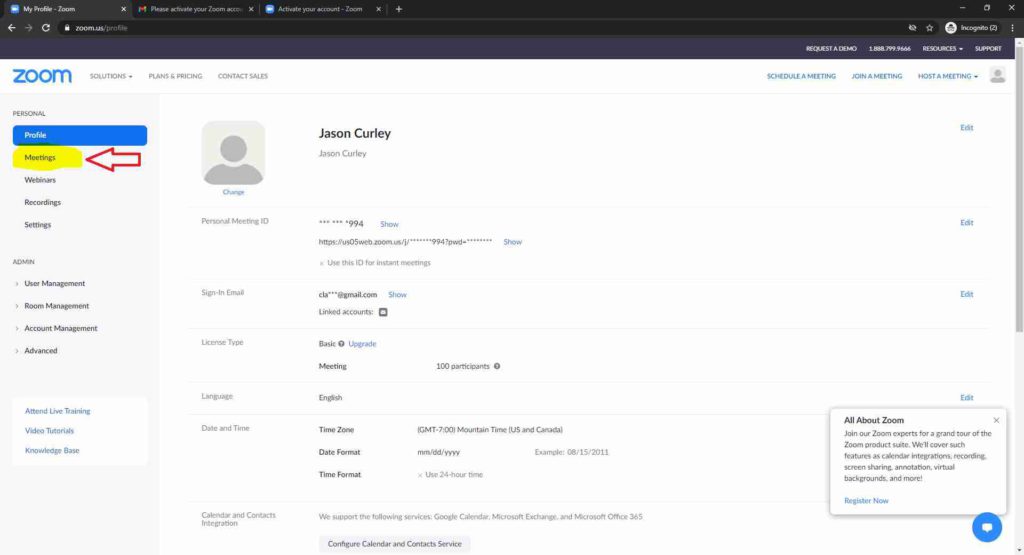
Click “Schedule a Meeting”.
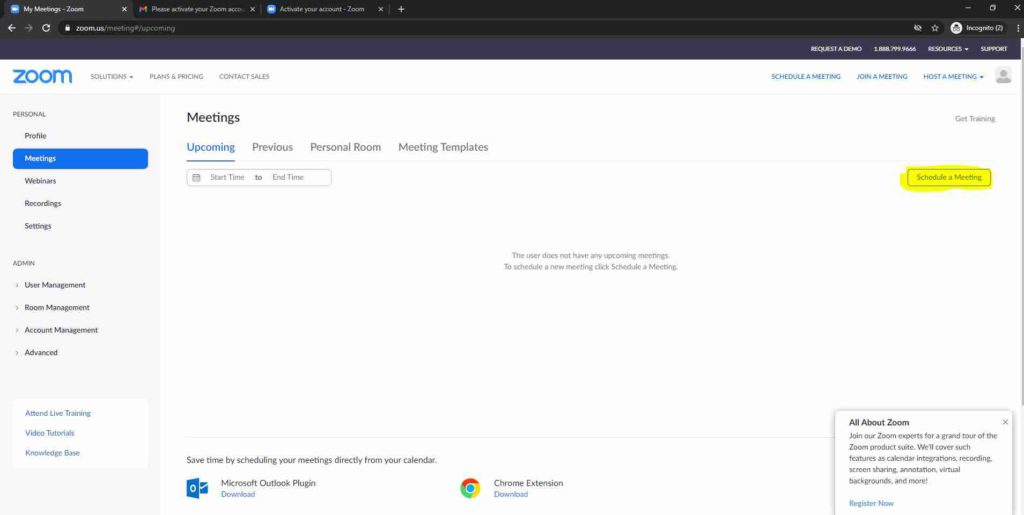
Enter a name for your meeting.
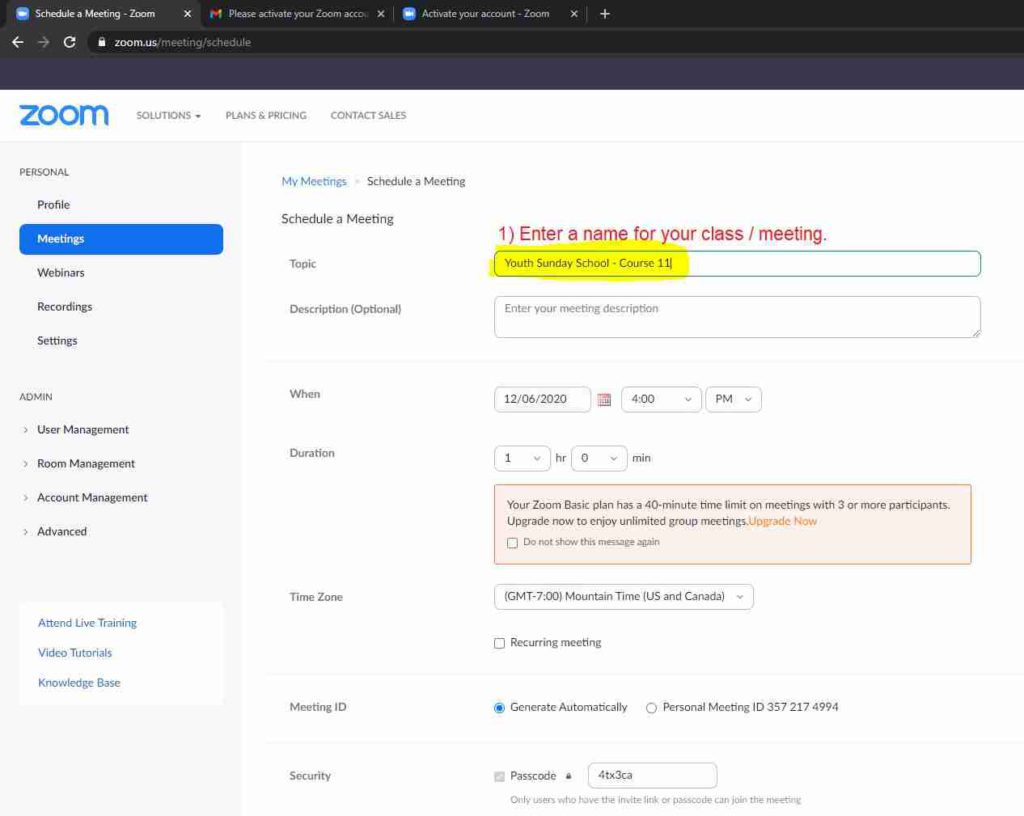
Set the time for your meeting.
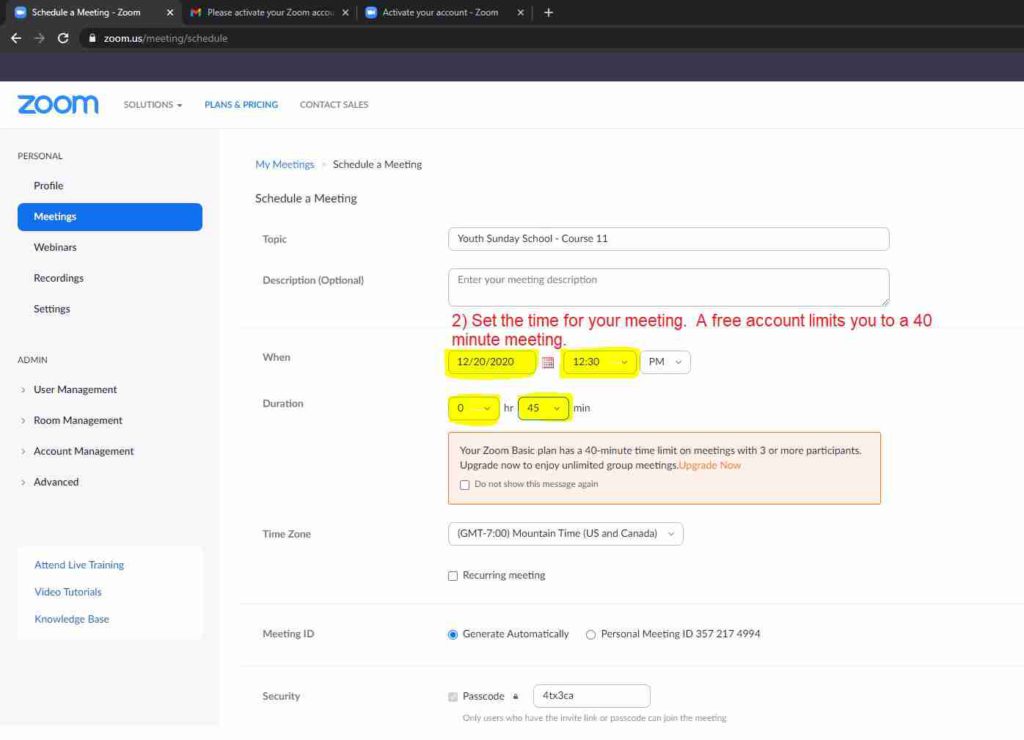
If the meeting is reoccurring, check this box.
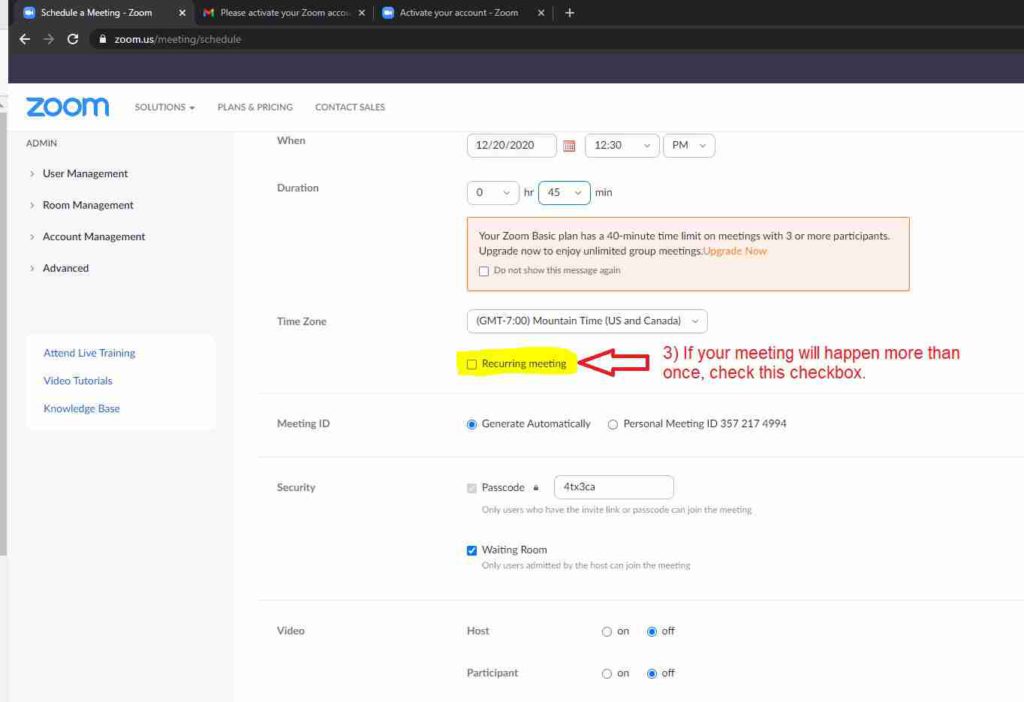
If a bi-weekly meeting, still schedule it to be weekly–just don’t have anyone attend on the off-weeks.
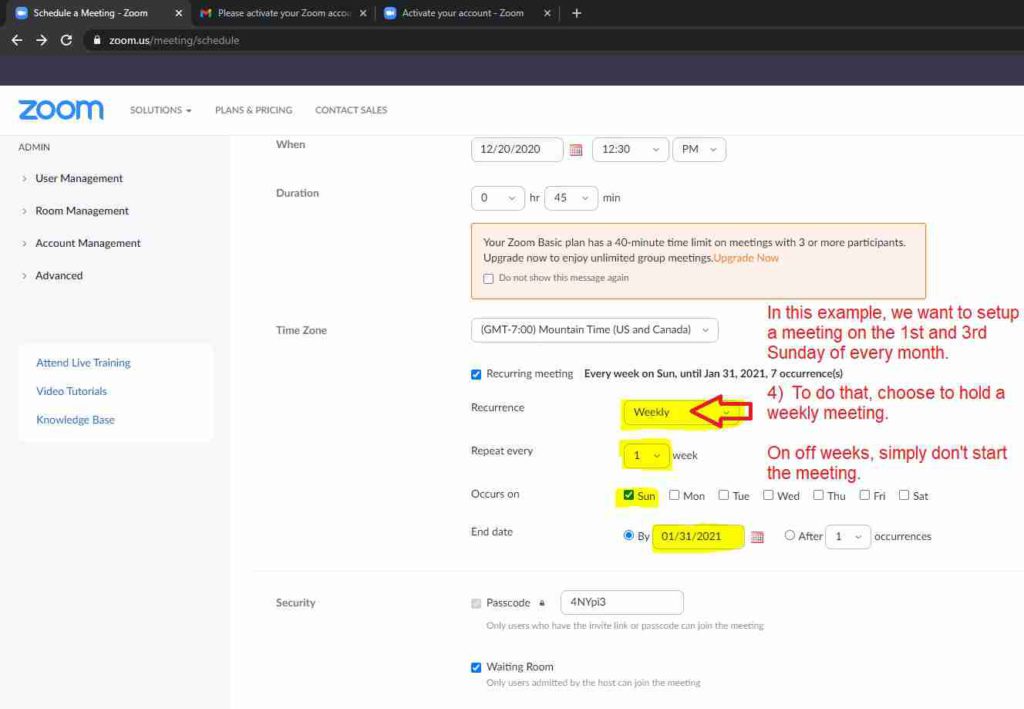
TIP: Choose an ‘End date’ far into the future, so you don’t have to create meetings often.
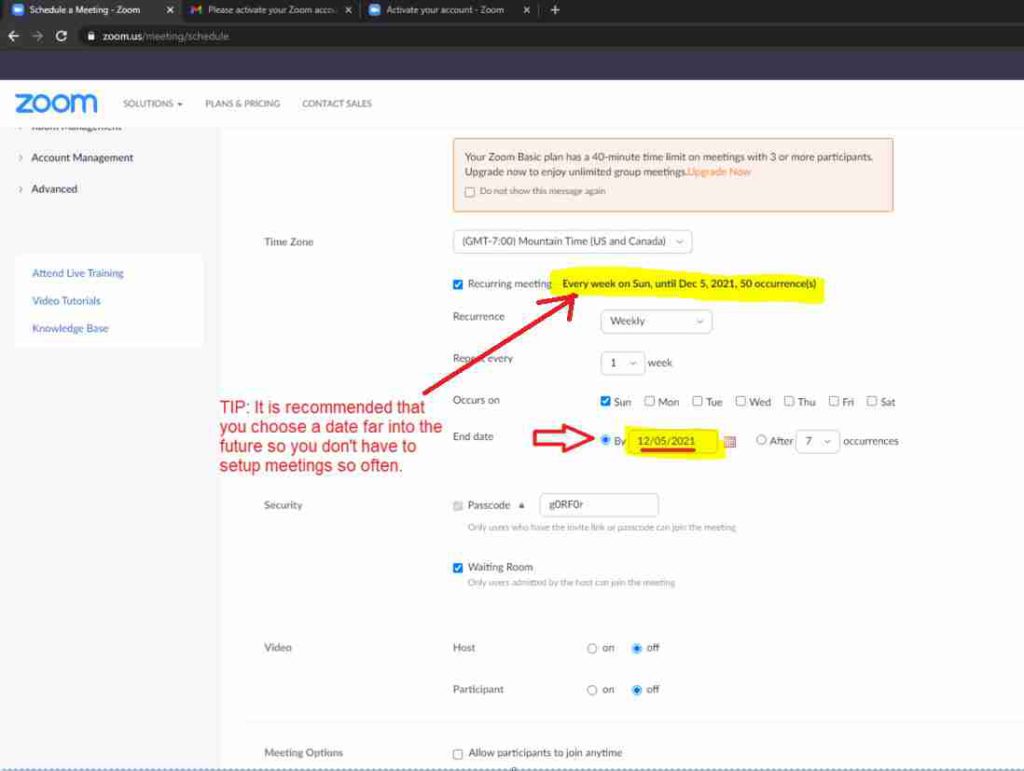
Choose an easy passcode (ex. “church”). Uncheck ‘Waiting Room.’ Make the additional, recommended selections below and save it.
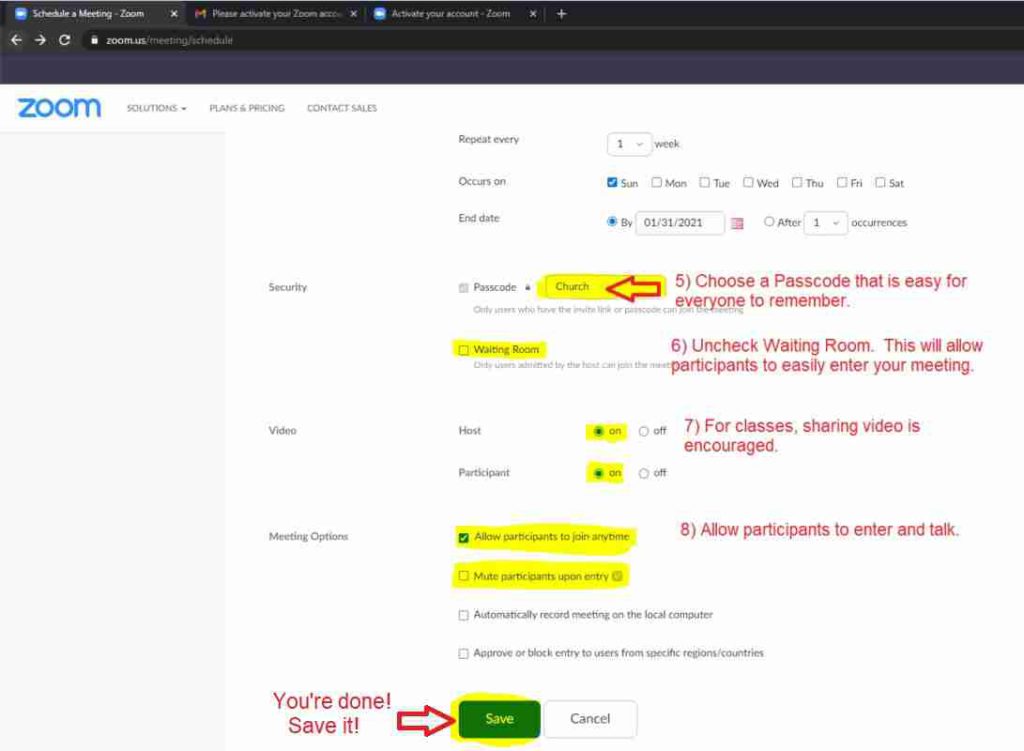
Congratulations! You’ve scheduled a meeting.
Now, verify that it’s correct.
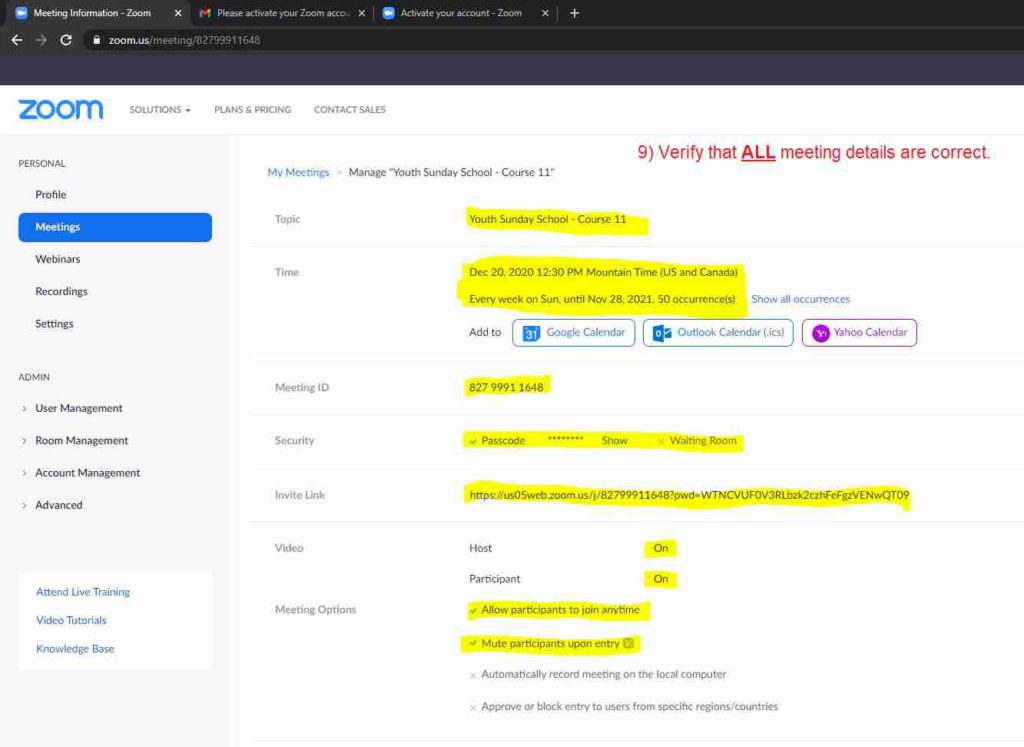
Now, that you’ve scheduled your meeting. Invite your class to attend.
Pass along to them the Zoom Meeting ID, Passcode, and/or Link.
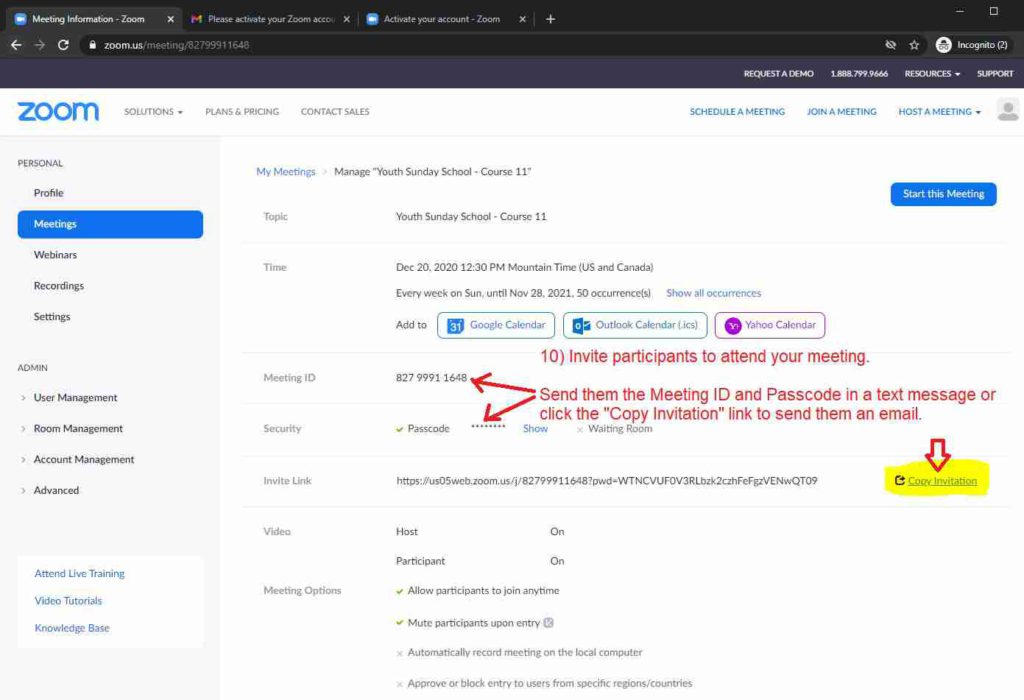
You can use the “Copy Invitation” link to copy these details.
Copy the meeting details to paste (Ctrl-V) into an email.
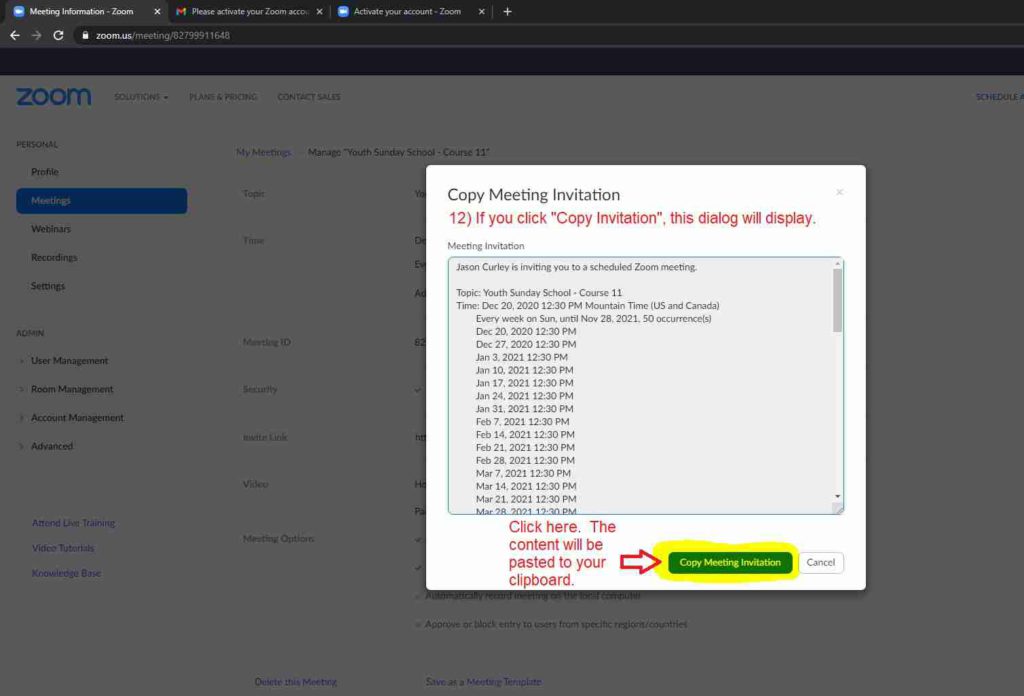
Send the meeting details to your class. If you need to lookup phone numbers or email addresses, you can use the Ward Directory.
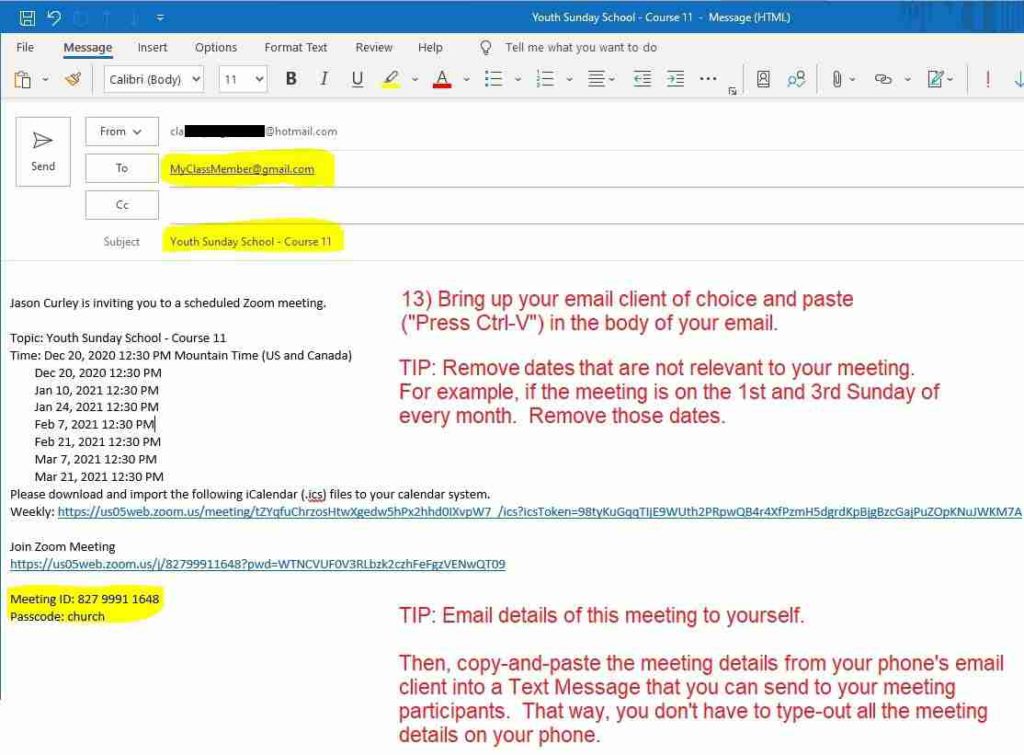
TIP: Email the meeting details to yourself. Then, using your phone’s email client, copy-and-paste the meeting details into a Text Message to send to your class members.
Lastly, make sure your meeting is included in Ward Announcements
Please fill-out the following form so that your meeting is included in future Ward Announcements.